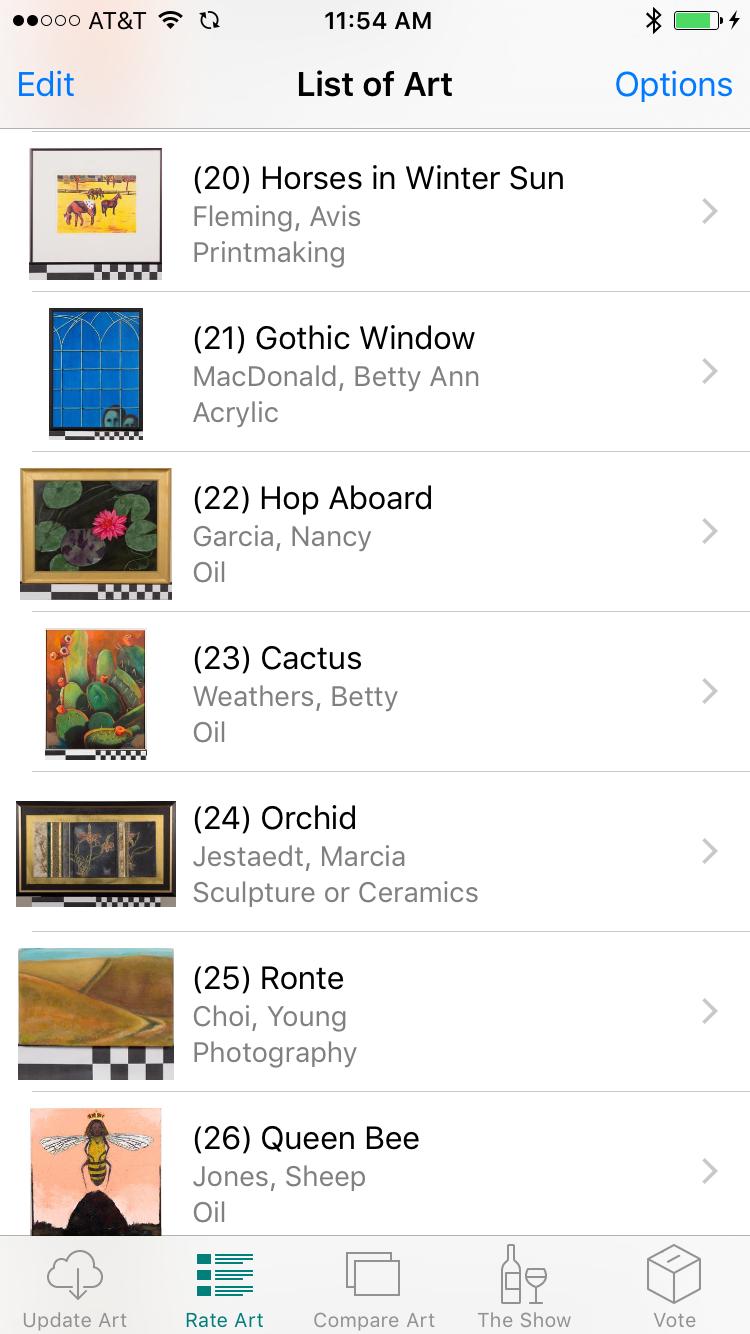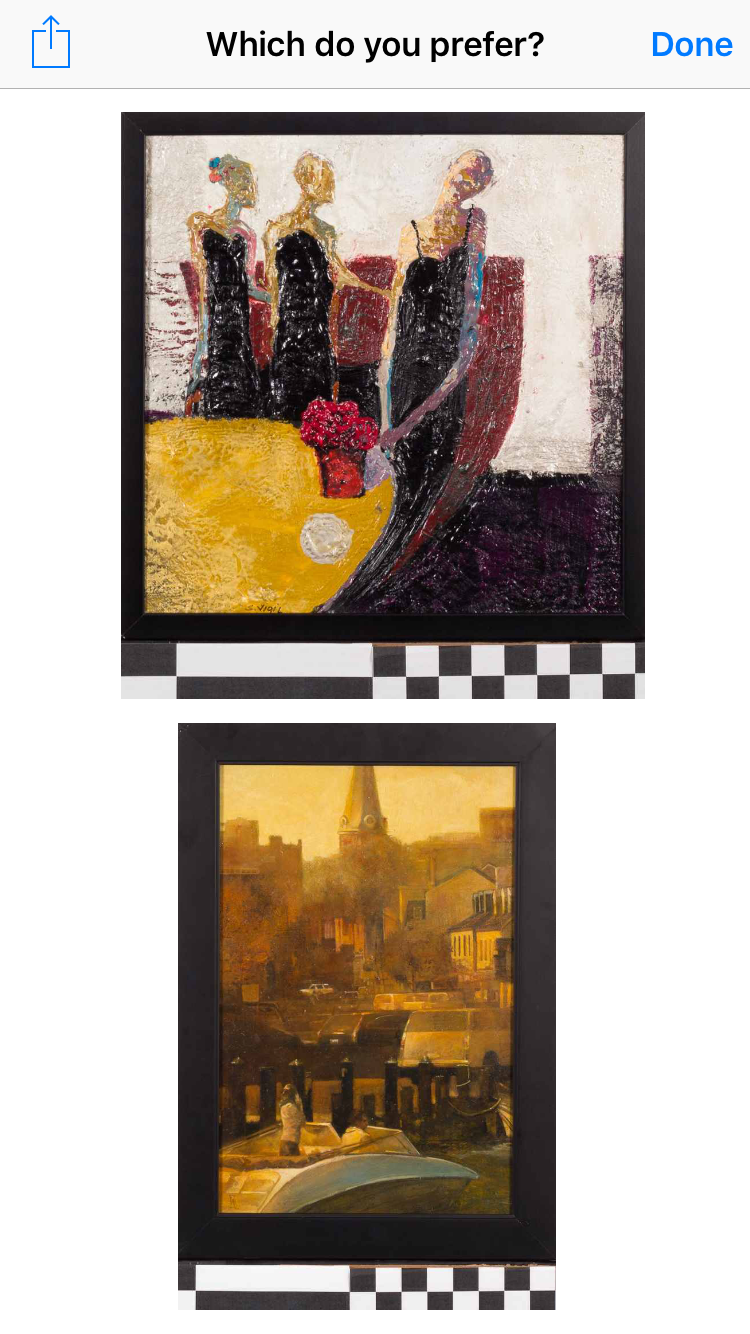Get a Steal at the Art League's Patrons' Show
The Art League's Patrons' Show is fantastic, but the scramble to create and manage a long list of artwork that interests you requires a lot of effort. If you're a veteran of the show, you know what we're talking about. If you’re new to the Patrons’ Show, consider reading the recap of the 2021 show to get a sense of how much the odds are in your favor.
Art Thief is divided into four sections, each with a specific purpose. You may not need all the functionality it has to offer, but we think you'll find most of it really useful.
Version 6
Art Thief has been updated to support the 2022 virtual drawing and requires iOS 15 or above. Everyone who buys a ticket will be issued a unique codename which will then be used to transmit your list for the drawing by entering it into the new "Send List" tab. This process is similar to the 2021 system, but the app itself has several new features.
Version 5
Version 5 works on older devices using iOS 10 through iOS 14 and is compatible with the 2022 Patrons Show. Everyone who buys a ticket will be issued a unique codename. Type that codename into the field in the new “Send List” tab to transmit your list for the drawing.
First Launch
When the app first launches, it will download the latest art for the 2022 Patrons’ Show. The app will automatically update itself as new artwork becomes available. The Overview section of the app provides information and instructions. Simply swipe to the left for the next screen of information.
Rate Art
The central purpose of Art Thief is to allow you to build a list of artworks that you like. Because you don't know when your name is going to be selected, you want to order your list with your favorite pieces at the top. This way when your name is selected, you can get your favorite piece from the artworks that haven't been taken by people who have already been called.
Tap on any artwork in the list and you'll go to a view with a larger image. Tap on the stars to rate that artwork. The more stars an artwork has, the higher on the list it will go. We tend to think of the ratings like this:
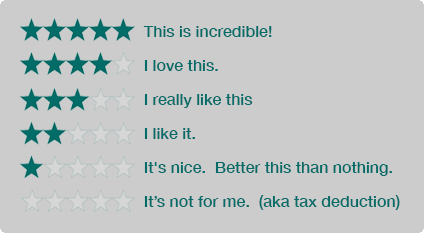
Of course you can attach whatever meaning you want to the stars. Just remember that the app orders your list starting with pieces with the most stars.
After you've rated an artwork, you can swipe your finger across the screen (right to left) to go to the next artwork in the list. Swiping left to right will take you backwards through the list. You can always tap "List of Art" to go back to the full list.
Pro Tip: Tap options in the upper left corner of the list screen to change how the list is sorted on this tab. "List by Rating" is the default, but sorting by ID number is useful when you're walking through the gallery.
Rating the art is a big job but can be loads of fun. As participants/attendees ourselves, we’ve found that we continually make changes, and that's completely fine. When you go back to the full list, you'll notice the artworks with five stars are listed at the top, then the four stars and so on. Of course, you probably want to fine-tune the order. One way you can do that is by tapping the "Edit" button in the upper left corner of the list view. When the list is in edit mode, you can drag items by the icon on the right side of a given row.
This method is convenient for making small adjustments to your list, but we have an even better way to make sure all your items are in the order you want them. It's the "Compare" button at the top of each rating section.
Compare Art
If you press the “Compare” button at the top of a section of rated art, Art Thief will show you two artworks that have that rating and you can then tap on the one you prefer. After you tap on your preferred piece, Art Thief will display a different pair for you to compare. When you’re done comparing, your art will be organized in your list from your most to least favorite based on star rating and your “Compare” decisions.
Depending on how many pieces have the same rating, you may end up going through a lot of comparisons; rest assured that Art Thief is doing everything it can to help with the process. It has a smart algorithm to show you the minimum number of comparisons it can to accurately sort the list. If you quit the process halfway through, that's ok - Art Thief will use what information you have given it so far.
Can you go back and do the comparisons again? Of course you can! We've found that we often want to tweak our list over time as we let the works sink in. Plus, more artworks may get added to the show at the last minute.
Augmented Reality
The Augmented Reality section of the app is really fun. It allows you to get a sense of what the art will look like in your home. Press the launch button and the app is going to ask for access to your camera. You’ll need to say yes because this feature can’t work without using your camera.
Once launched, you’ll see a panel at the bottom of your screen with photos of the artwork. You can scroll through all of it by dragging right and left. Select an artwork by tapping on it, then tap on your screen to place a virtual copy of it on your wall. The app uses the information it gathers from the camera and the dimensions of the art to place a virtual copy on the wall. You can drag it around to place it where you want it to be. It’s a great way to get a sense of how the art might look in a given space.
Pro Tip: When you’re doing this, some older devices can have trouble recognizing plain walls. If you run into that issue tape a piece or paper with a lot of writing on it or some other texture on the wall. That will help the camera recognize the surface and understand the space.
Send the List
Your final step is to send the list you’ve made to the Art League before the Patrons’ Show drawing on President’s Day weekend. The Art League will provide all ticket holders with a code name that will then be entered in the field in the “Send List” tab. That’s all there is to it but there are a few important things to understand.
- It’s a good idea to try this out a few days ahead of the drawing to make sure that your code name works and everything connects as expected - don’t worry if you’re not completely done rating. You can resend your list as many times as you want. Any previously submitted list will be replaced by your latest version when you click “Send.”
- You can even send in updates during the Patrons’ Show drawing, but please understand that it’s possible that your name will be called before a last second update is fully recorded in the cloud.
- The app ONLY sends art that has at least one star. If you know you don’t want a piece of art, then don’t give it any stars.
Feedback
If you have any questions about or suggestions for future versions of the app please feel free to email them to support@zurka.com.